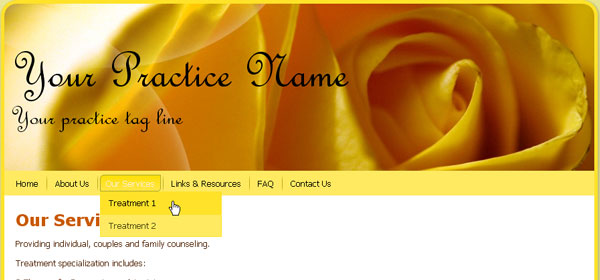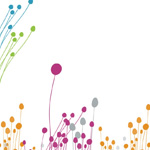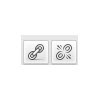Setting Hierarchies of Pages
Submenus for any page can be easily created. There are no limits to how deeply nested pages could be listed.
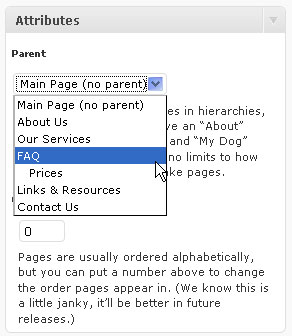
Select edit page or add new page. On the right hand side at the bottom is the Attributes menu. Under Parent is a pull down menu. This lists all the pages currently on the website. Any page that appears as a submenu on the website is listed underneath the parent and indented. The page on Prices will be found under the FAQ page. Prices is known as a child page.
To add a child, scroll down the list and select the page that the child should be placed under.
Example , create web pages Treatment 1 and Treatment2 to appear as submenus of Our Services.
Add a new page. Under attributes menu, ensure that Our Services is selected. Save and publish the web page.
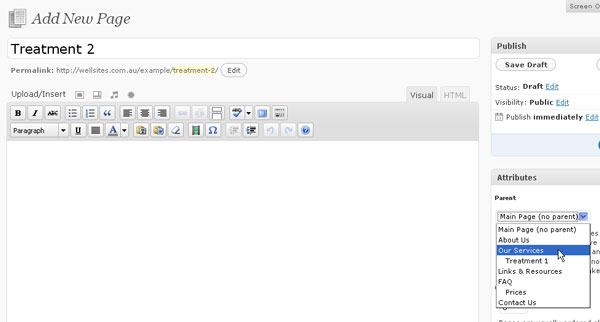
Click on Preview or Visit Site to view the website. Under Our Services, two sub menus are now displayed. Again if the order needs to changed, use the Order to force the order of the sub menus.