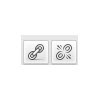Assign a Page to become a Post
In order to view all the Posts, a Page must be created and linked to the Post Page.
- Dashboard -> Page -> Add Page.
- The Title of the Page should reflect the Blog: E.g “Blog Articles”, “Latest News”.
- The Page can be placed anywhere in the Navigation Menu as any other page. It is recommended that this is left at the top level, to ensure Clients find it easily.
- Do not write any articles on this page, they will be not be seen.
- Save the page
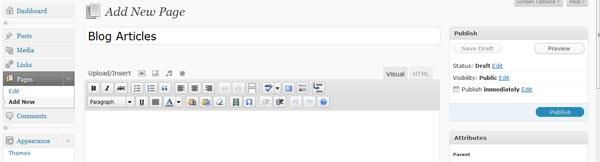
This “Blog Articles” page will be assigned to become a link to all Posts.
Dashboard -> Settings -> Reading
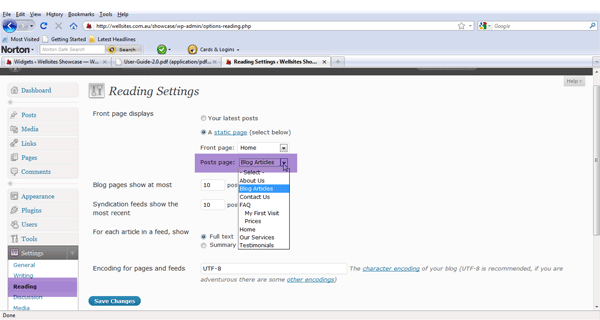
Click the pull down menu against Post Pages. Select “Blog Articles”. Save the changes