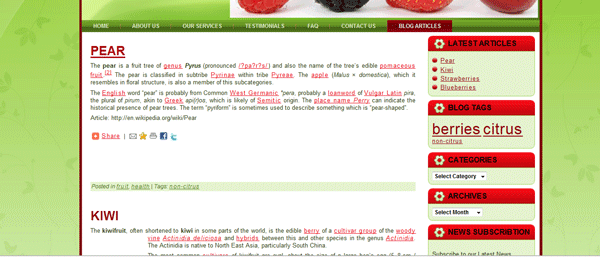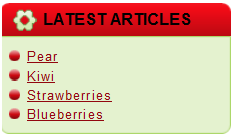From the Dashboard, under the Post menu select “Add New” to add a new post . To modify an existing Post, select Edit”. Select the relevant post by choosing the edit option. Same method as with editing a page.
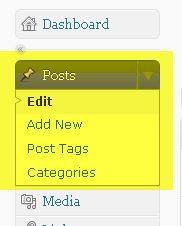
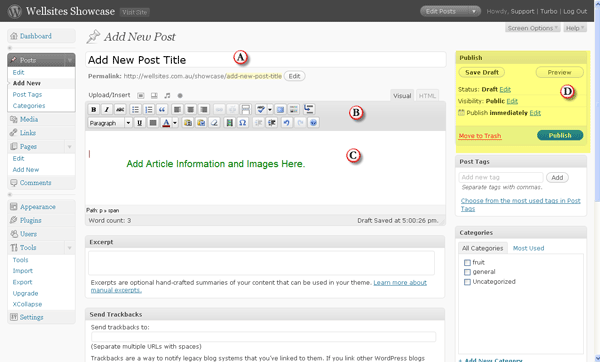
- The Post page will be very similar to editing/adding a page. Add Title. This will be name of the article.
- The formatting text bar is exactly the same as a page.
- Text and images are adding in the same way as for a page.
- The options to save the Post in draft form or publish are there too. Draft can be used to preview the article. Once satisfied, select Publish to place the article on the blog/news page.
Viewing Posts
Go to the blog page created on the website. Each Post will be published in chronological order.
View Most Recent Posts
On Home page, there will be a Widget listing the 5 most recent posts. The client will click can on particular artcle link in order to view it.