From WordPress 3.4, WordPress have made it extremely easy to place YouTube Videos directly onto your post or page. All you have to do, is copy and paste the YouTube URL and WordPress will do the rest.
Getting YouTube Link
- Go To YouTube and find the relevant video.
- Find the relevant video on YouTube.
- At the bottom of your Video to the right you will see the words SHARE (highlighted in yellow).
- Click on this button.
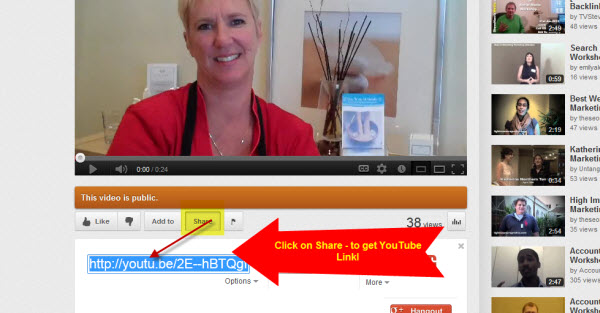
- This will provide the URL to the YouTube Video The URL is automatically highlighted in blue, meaning that YouTube has automatically selected required URL. COPY the URL
Add YouTube Code to Page/Post
- Go to the page or post where the Video is to be displayed.
- Paste the URL to where you wish the video to be displayed.
- Make sure that the YouTube URL is on its own line and not hyperlinked (clickable when viewing the post).
Example
Here is my YouTube Video
http://youtu.be/2E–hBTQgfE
That’s it. WordPress will automcatically recognise that it is a YouTube video and will embed it for you.
Example of an embeded video
Always remember to the Save page/post.
If WordPress fails to embed your URL you will get a hyperlink to the URL
What Else I can embed this way
You can use all of these:
- YouTube (only public videos and playlists – “unlisted” and “private” videos will not embed)
- Vimeo
- DailyMotion
- blip.tv
- Flickr (both videos and images)
- Viddler
- Hulu
- Qik
- Revision3
- Scribd
- Photobucket
- PollDaddy
- WordPress.tv (only VideoPress-type videos for the time being)
- SmugMug (WordPress 3.0+)
- FunnyOrDie.com (WordPress 3.0+)
- Twitter (WordPress 3.4+)
Article Embeds








