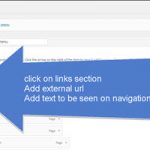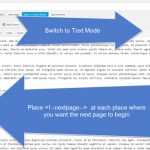Plugins are tools to extend the functionality of WordPress. Plugins offer custom functions and features so that each user can tailor their site to their specific needs.
It is important to discuss Plugins, as most backup products discussed in this user guide are Plugins.
The method to install a plugin is identical. They all follow a strict format.
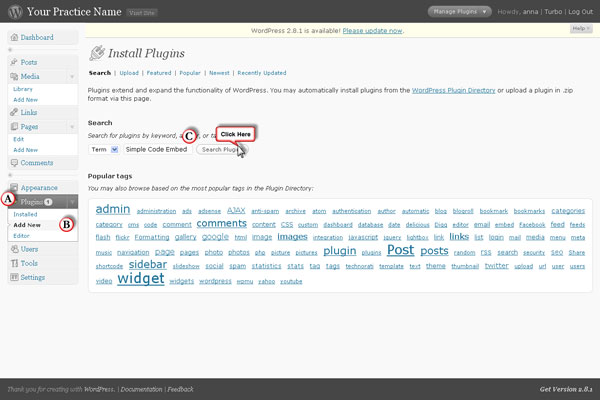
Click on Appearance on the dashboard to find the Plugin (Pos A) option. Click on Add New (Pos B) to install a new plugin.
At pos C there is a search field. Enter the actual name of the plugin, or search criteria:
Examples :
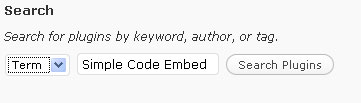
Or
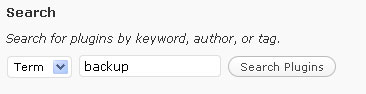
Then click on the search button.
This will open up a window that will list all the plugins that match the search criteria.
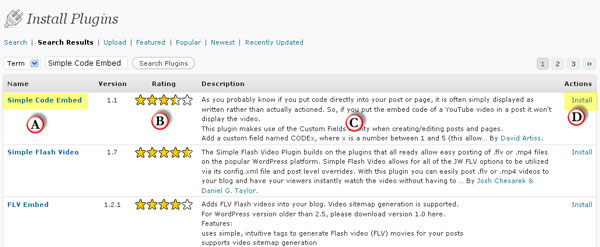
A: Provides the name of Plugin
B: This is a star rating provided by users who have installed used this plugin
C: Summary of what this plugin does
D: Install button
Scroll to the desired plugin, click on Install.
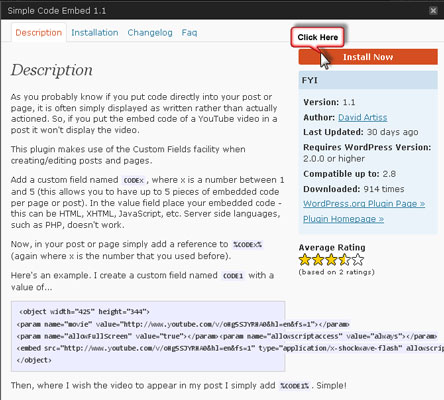
All plugins then present the page above. Providing a description of the plugin and how to activate it. Click on Install Now button.
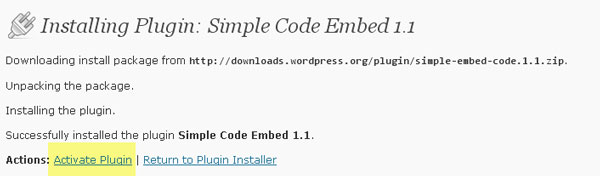
Click on Activate Plugin to activate it.
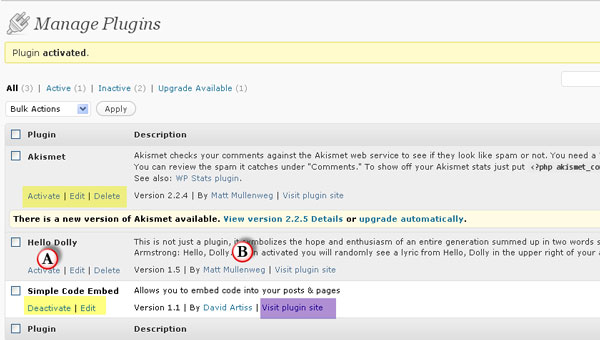
That is it. On completion, the process opens up the Installed Plugin window found on the dashboard, under Appearance.
From there one can activate, de-activate, delete plugins ,as well as visit to the actual site if help is required.
How a plugin is actually used and located within the dashboard is down to the developer of the plugin. Help pages are provided to explain how the tool should be activated and used.