Google Analytics collects statistics for about visitors to website. Information about what is collected can be fully customised.
The information can help improve your SEO rankings. Reports can be emailed to you on a regular basis.
In order to collect statistics, Wellsites require the UA-xxxx code generated
Step1. Sign For Google Analytics
If you already have a google account, this can be used or you can create one using your webmail addre e.g info@mydomain.com.au
- Go To URL: Google Analytics
- login or sign up for an account
- Follow the instructions on the Google Page. Google will sent a verification code to your mobile phone
- Enter the verification code, verify the account.
- Ensure that the http url you enter is for the your domain.
Step2. Google Analytics
- login to Google Analytics
- Google Analytics would have generated a UA code
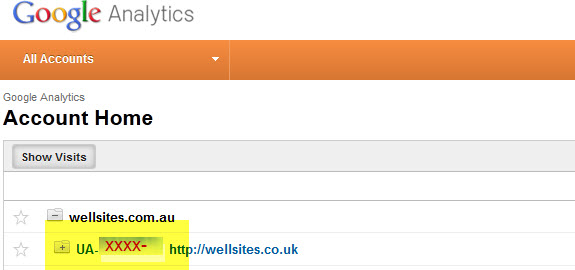
- Please email the UA code to support@wellsites.com.au
Wellsites will place this code on your website and Google can start collecting statistics.
Schedule Reports form Google Analytics
Click on UA Code
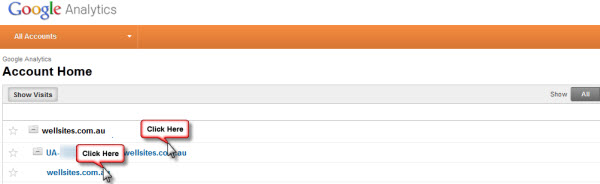
Click on domain name. This will take you to the Administrtion window.
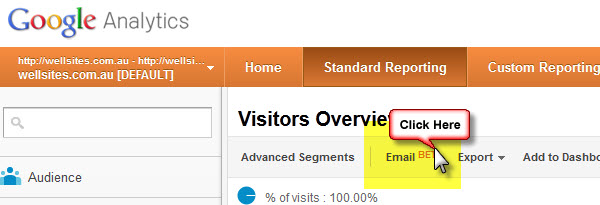
Click on the EMAIL Button
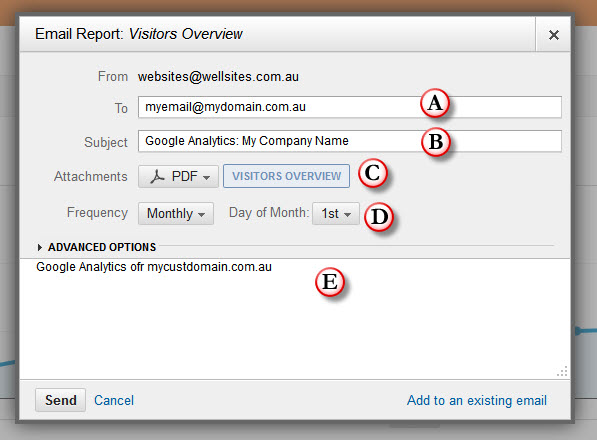
Recommendations:
Position A: Enter you email address, or the email address you wish the report to go to. You can add more than address
Position B: Add your company name , so you know the Google Analytics is for your website
Position B: By default, GA send the report in CSV format. If you wish the report in PDF format, click on the drop down menu and select PDF.
Position C: By default, reports are sent on a weekly basis. If you wish to receive them less frequently, click on drop down menu against frequency and select.
Position D: Add content to the message. Just keep it simple.
Click on SEND. The email will be automatically scheduled.
Verify Schedule
If you want to check that your email has been created go to the Admin area and click on Schedule emails
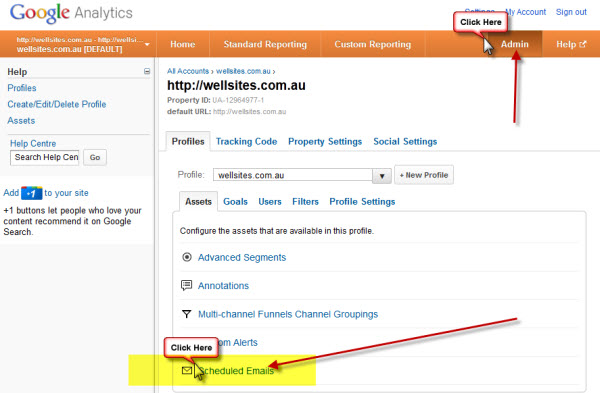
That’s it.
Don’t forget to Sign Out.









