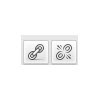The formatting bar within the page/post is very similar to most text editors.If only a single row of the formatting bar is shown, click on the icon ![]() at the end of that row (position n) and the full formatting bar will be displayed. Click again on the icon, the format bar will return to a single row.
at the end of that row (position n) and the full formatting bar will be displayed. Click again on the icon, the format bar will return to a single row.
Formatting Bar

To change the format, use the cursor to select a word, a sentence or even a whole area. Then click on the relevant button within the format bar to change the format.
| |
:Bold |
| |
: Italic |
| |
: Bulleted List |
| |
: Numbered List |
| |
: Blockquote: Indents a paragraph both right and left. This will look different depending upon the theme’s stylesheet. |
| |
Horizontal Bar – places a horizontal bar within your content |
| |
: Paragraph Alignment: Left, |
| |
: Paragraph Alignment Center |
| |
: Paragraph Alignment Right |
| |
: HyperLink: For adding a web hyperlink. The icons are grayed out until text is highlighted. |
| |
:Unlink. To remove hyperlinks form a text or image |
| |
:Read More Tag: Inserts the word “More” into the page. |
| |
: This expands the text box to the entire screen. See Full Screen Editing. |
| |
: Expanded Menu Bar — Click on this icon to show (or hide) the second row of icons. |
| |
: Formatting List — This provides a drop-down list of additional formatting styles, such as Headings, that can be used to format text.Click on Format and pull-down the menu for all formatting options. |
| |
: Underline text |
| |
: Align the text in full |
| |
: Pull down menu for font colours. The default is black. |
| |
Copy-and-Paste Plain Text (clipboard with T icon)— Click on this icon when pasting plain text, such as text from a web page into the page. |
| |
: Remove any formatting |
| |
: Indent (tab) text |
| |
: Outdent text |
| |
: Redo Command |
| |
Undo a command |
| |
: Help button |
| : Upload images into your post/page. This menu can be found directly above the formatting bar |
Formatting Bar
![]()